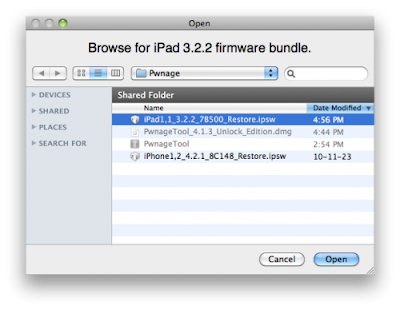Well, here's the iPhone Dev-Team has just
released redsn0w 0.9.6b5 to jailbreak iPhone 3GS and 3G on iOS 4.2.1 and update baseband to 06.15.00 which can be unlocked with the newly released
ultrasn0w 1.2, the redsn0w 0.9.6b5 is available for both windows and mac users.
The new redsn0w 0.9.6beta5 is out. It gives both Windows and OSX users the ability to flash the iPad 06.15 baseband on iPhone3G or iPhone3GS. It fetches the baseband files directly from Apple for now (the only IPSW you ever point it at is the stock IPSW for the FW on your iPhone right now). There may be a long delay while it’s doing this (their servers are currently getting pounded).
WARNING — YOU DO THIS AT YOUR OWN RISK! PLEASE UNDERSTAND THE CONSEQUENCES OF UPDATING TO 06.15.
- There is no way to come back down from 06.15, and there’s no hiding the baseband version from Apple. You’ll be voiding your warranty in a very obvious way.
- If some future baseband comes out with a critical fix, you won’t be able to update to it if it remains down in the 05.xx sequence (then again, you wouldn’t update to it if you wanted to keep your unlock anyway).
- Starting with FW 4.2.1 if you have 06.15 on your iPhone you won’t ever be able to restore to stock firmware (it will fail). You’ll need to only restore to custom IPSWs (then again, if you’re unlocker you should already be doing that).
For whom is this Guide:This version of redsn0w 0.9.6b5 is developed ONLY for iPhone 3GS and 3G users who rely on unlock. Precisely, This guide showing how to jailbreak and update baseband to 06.15.00 for ONLY iPhone 3GS and 3G who have unlocked devices.
Unsupported devices, what have to do:iPhone 4 and 3GS users who don't rely on unlock, you can follow the same guide but with redsn0w 0.9.6b4 to jailbreak their devices on iOS 4.2.1, see guide
Posted Here.
Here's the step by step guide:
STEP 1: Download redsn0w 0.9.6b5, iOS 4.2.1 for your device(download links at the end).
STEP 2: Update to 4.2.1 firmware using the IPSW file you just downloaded via iTunes 10.1.
STEP 3: Launch Redsn0w 0.9.6b5, and browse for iOS 4.2.1 firmware final version.
STEP 4: Now you have to select "Install Cydia" and "Install iPad baseband", and then click "Next" (in this step redsn0w will update your baseband to 06.15.00 which works with ultrasn0w 1.2)
STEP 5: Now make sure your device is both OFF and PLUGGED IN to the computer before you click “Next”.
STEP 6: At this stage you will need to put your iPhone in DFU mode by holding “Power” button and then while holding the “Power” button, you will now have to hold “Home” button too. Now after few seconds release “Power” button but keep holding “Home” button until installation begins.
STEP 7: You will Get a Jailbroken Device on the latest iOS 4.2.1 and the unlockable baseband 06.15.00
STEP 8: This step is only for these devices
iPhone 4, 3GS (New Bootrom), iPod touch 4G, 3G, 2G, iPad. While this is tethered jailbreak and whenever you want to do anything related to jailbreak like SSH your device, or running Cydia, you must first run your device in the so called “jailbroken state” on every reboot by using “
Just boot tethered right now” option.
How to unlock iPhone 3GS / 3G on iOS 4.2.1 / 4.1 using ultrasn0w 1.2 :
This is the final step to get your device unlocked on iOS 4.2.1 / 4.1 with the newly release ultrasn0w 1.2, follow our full step by step guide
Posted Here.
Download iOS 4.2.1 for iPhone, iPod touch and iPad
Download Redsn0w 0.9.6b5 for Windows
Download Redsn0w 0.9.6b5 for Mac
Download iTunes 10.1 for Windows or Mac